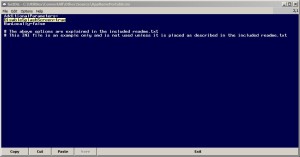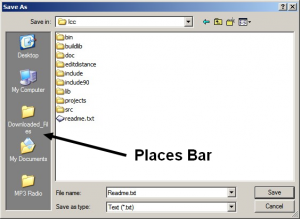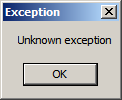Command-line utilities are useful for expanding the capabilities of batch files. There are many more available, but the below list can be used as a starting point.
Free Command-line Utilities for Batch Scripts
| Name | Description | Source | Size Uncompressed (kB) | More info/License |
|---|---|---|---|---|
| BusyBox | A single binary with many common Unix tools. Often used in embedded Linux systems. Fewer options than originals due to size optimization | Ron Yorston | 647k | GNU General Public License |
| BYTE* / FREEWARE Tools | Over twenty-five mostly system admin tools | BYTE* FREEWARE Tools | Most under 20k | Open-Source GNU GPL |
| CyLog Software Command-Line Utilities | Ten utilities for string manipulation, searching, user input, and more | CyLog Software | 26-232k | Free (Proprietary License) |
| DSToolBox | Twelve utilities | DreamCycle Studios | 40-158k | Freeware |
| F2KO Software | Over 40 utilities | CMD Tools | Various | Freeware |
| Gammadyne's Free DOS Utilities | Sixteen various utilities including timers, file management tools, and a DOS shell | Gammadyne's Free DOS Utilities | 76-421k | Freeware |
| GnuWin | Over 160 separately downloadable native Win32 open source utilities for Windows 2k-Win7 | GnuWin | Various | GNU General Public License |
| Gow (Gnu On Windows) | Over 100 useful open source UNIX applications compiled as native win32 binaries | Brent Matzelle | 1-1795k | Open Source MIT License |
| Gtools | Several command-line and GUI Windows Administrative Tools | gtools current version | 19- 520k | Open Source |
| Hexatomium | About a dozen utilities | Windows Apps by FS1 | 12-320k | Free for personal use |
| Horst Schaeffer's Software Pages | Several various utilities | CMD 32/64 bit | 4-35k | Freeware |
| IntelliAdmin | About 10 useful command line utilities. Note that not every utility listed is a command line tool | Free Utilities | Various | Freeware |
| Nircmd | A small command-line utility that can perform many different tasks | NirSoft | 43k | Freeware. 32 and 64 bit versions also available |
| Ritchie Lawrence | A somewhat outdated (2005), but still useful list of command-line utilities | Ritchie Lawrence | Various | Mostly Freeware |
| Rob nan der Woude's Scripting Pages | Descriptions and download links for a many utilities. Probably the most up-to-date and comprehensive listing of its kind | Batch Utilities | Various | Almost entirely Freeware |
| RubyPdf Software Download Center | Specialized PDF Tools | Rubypdf Technologies | Up to a few MB | Mostly Freeware |
| Small command line utilities | Over 150 system utilities. Archive package or separately. Page also has small GUI tools and NET utilities. | LTRData | 6-100k. Most under 20k | Freeware |
| SwissFileKnife | Combines many functions into a single, portable executable | StahlWorks Technologies | 1,576k | BSD License. Binaries and source code available. Versions for Mac and Linux. |
| SystemTools Utilities | A dozen utilities focusing on user account and networking tasks | SystemTools Software | Most under 50k | Freeware |
| Util32 | Twenty 32-bit useful command-line utilities | Persoft | 23-180k | Freeware |
| Uwe Sieber's Homepage | File, drive, USB and misc tools | Uwe Sieber's Homepage | Various | Freeware |





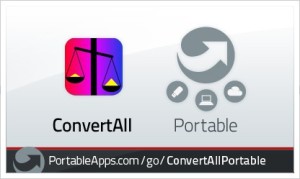 PortableApps.com
PortableApps.com