After changing in the default application for text files to another application, text files opened normally with a double-click, but the icon didn’t change to that of the associated text application. In fact, no matter what was tried, including several changes in the default text file program through various methods and some registry hacks, the icon stayed the same. Furthermore, sometime during this process, the context menu entry for “New ->Text Document” disappeared entirely.
The problem was easily fixed by merging a .reg file into the registry to restore the default association for text file extensions. The .reg file was available from DougKnox.com, which appears to be down and no longer seems to be available. Techsupportall.com appears to have similar .reg file fixes for XP and Vista as DougKnox.com had, although none of them were tested and verified for this blog post. Techsupportall.com has a WOT rating of unsatisfactory as of 02/28/2014, so use any .reg files from there at your own risk.
Another excellent general resource is a TechBuzz article, How to Restore Default File Extension Type Associations? This article explains file associations, how to change them, and how and where to get resources to restore the default associations for WinXP, Vista, and Win7.
Finally, for a change in XP’s registry to take effect, the user needs to log out and then log back in, or the PC rebooted. However, a freeware program, Explorestart v1.00, allows you to make a change in the registry and check the effect of the change without rebooting. Explorestart V1.00 works for Windows 98, Windows ME, Windows 2000, and Windows XP.
File association Freeware Programs:
Default Programs Editor is a freeware utility that works in XP/Vista/7+ with the following features:
- Add, edit, and remove context menu items
- Edit file type icon and description
- Change the ‘Open with…’ programs list
- Change context menu item icons
- Change an extension’s associated file type
- Add, edit, and remove autoplay handler programs
- Change the default autoplay handler
- Change autoplay options for any media type
- Optional install to the Control Panel
- Export changes to .reg files
- Remove unchangable default associations
- Disable “Search web for unknown extension” dialog
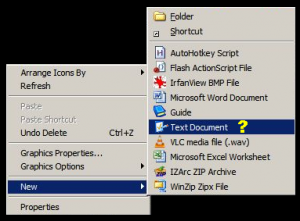




Spelling error report
The following text will be sent to our editors: